你能一秒看出這二個檔案表格內容的差異嗎?對於整理資料人員來說,比對資料內容差異是最痛苦的事了,以下表為例:
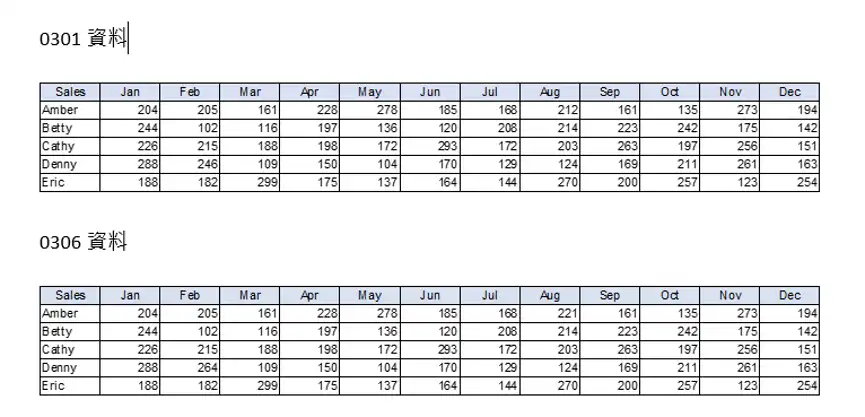
現在只要透過Excel內建的Inquire增益集,就可以馬上比對出二個檔案的不同,操作步驟如下:
1.開啟Inquire增益集>至檔案>選項
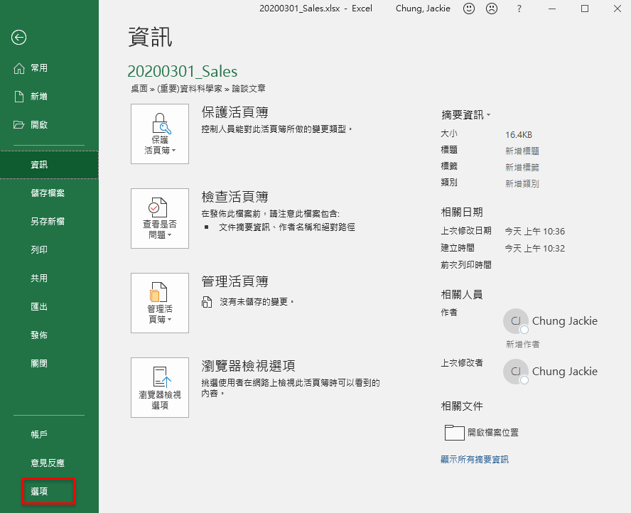
2.到增益集>選COM增益集>執行
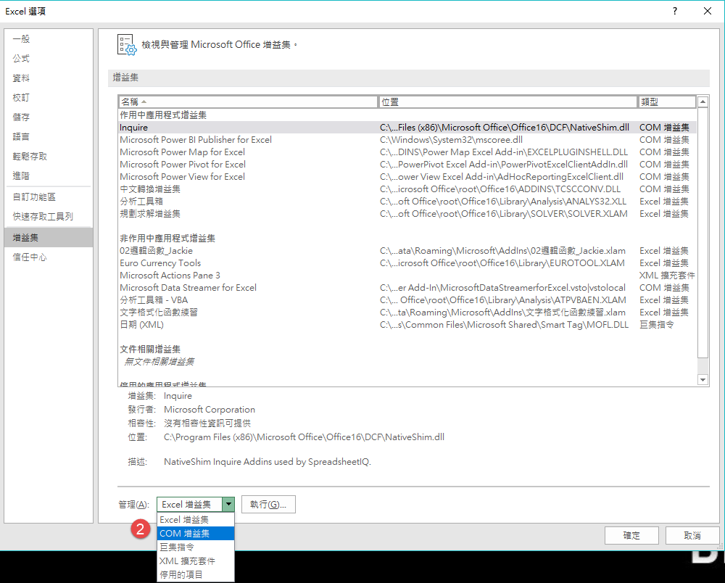
3.在COM增益集中>開啟Inquire增益集
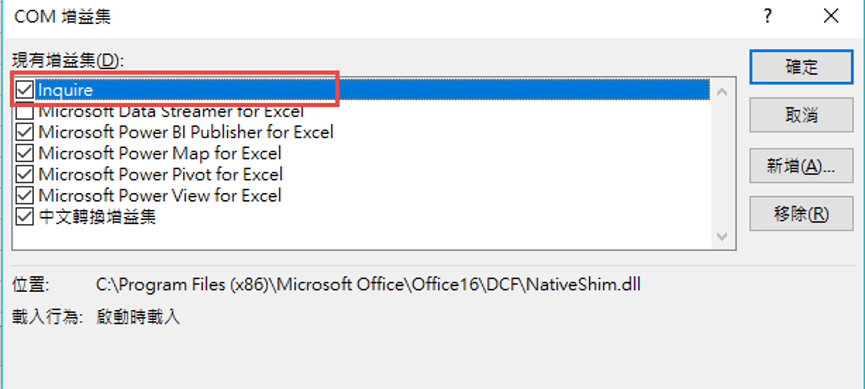
4.回到excel檔案中,功能列上出現Inquire的選項,就表示開啟完成了
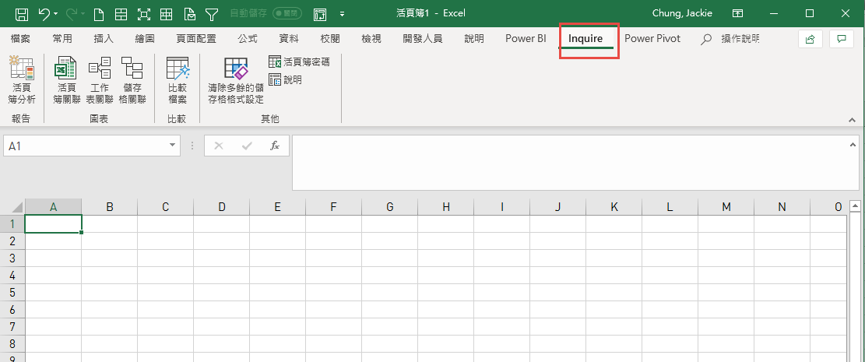
5.接著就可以進行資料比對了
6.(關鍵步驟)二個要比對的檔案,都要開啟
7.(關鍵步驟)在已開啟的0306的檔案(新資料)上, 依以下步驟操作
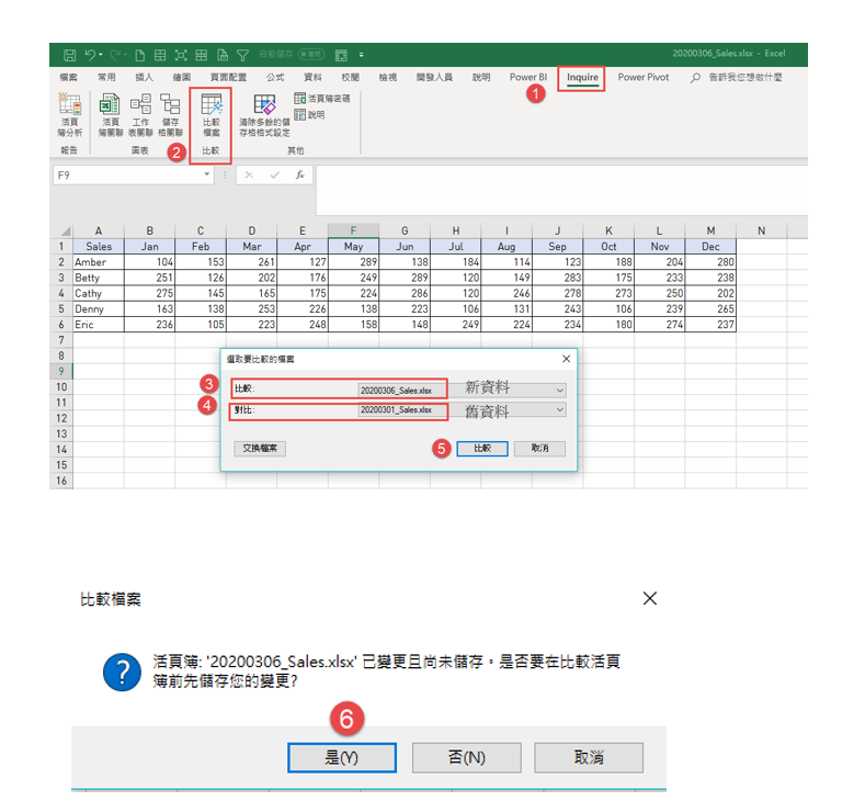
8.二個檔案的資料差異比對一秒得到答案>有差異的立馬被標示出來,還可以做新舊資料的比對
除了儲存格資料內容之外、格式設定、公式或及其他儲存格內容若與之前的不同
都會像照妖鏡一樣被標記出來(要比對的項目可在左下方勾選)
對於資料及財務人員來說,這真是一大福音,可以省下很多比對的心力,而且不管你的工作表有幾張,統統適用…
超厲害的,大家一定要試試看
謝謝學員羅小樺的分享~

作者:Excel探險家/Jackie
以學習和分享為樂,熱愛在無窮無盡的Excel裡探索Excel的無限可能!
目標用熱情和數據工具改善生活,讓Excel成為你的專業招牌!












